Loading an Image
Now that we’ve played with WWT’s background image, let’s load up an image in the
foreground. Edit the JavaScript code of your index.html file to read as
follows. Once again, changes relative to the previous section are subtly
highlighted:
var script_interface, wwt;
function init_wwt() {
const builder = new wwtlib.WWTControlBuilder("wwtcanvas");
builder.startRenderLoop(true);
script_interface = builder.create();
script_interface.add_ready(on_ready);
}
function on_ready() {
console.log("WWT is ready!");
wwt = wwtlib.WWTControl.singleton;
script_interface.add_collectionLoaded(on_wtml_loaded);
script_interface.loadImageCollection("https://data1.wwtassets.org/packages/2023/07_jwst/weic2316a/index.wtml");
}
function on_wtml_loaded() {
wwt.setForegroundImageByName("Rho Ophiuchi cloud complex");
script_interface.setForegroundOpacity(100);
script_interface.add_arrived(on_arrived);
wwt.gotoRADecZoom(16.442, -24.385, 1.06, false);
}
function on_arrived() {
wwt.setBackgroundImageByName("PanSTARRS");
}
window.addEventListener("load", init_wwt);
When you reload your app, you should see WWT zoom in on and load up a lovely JWST image of ρ Oph:
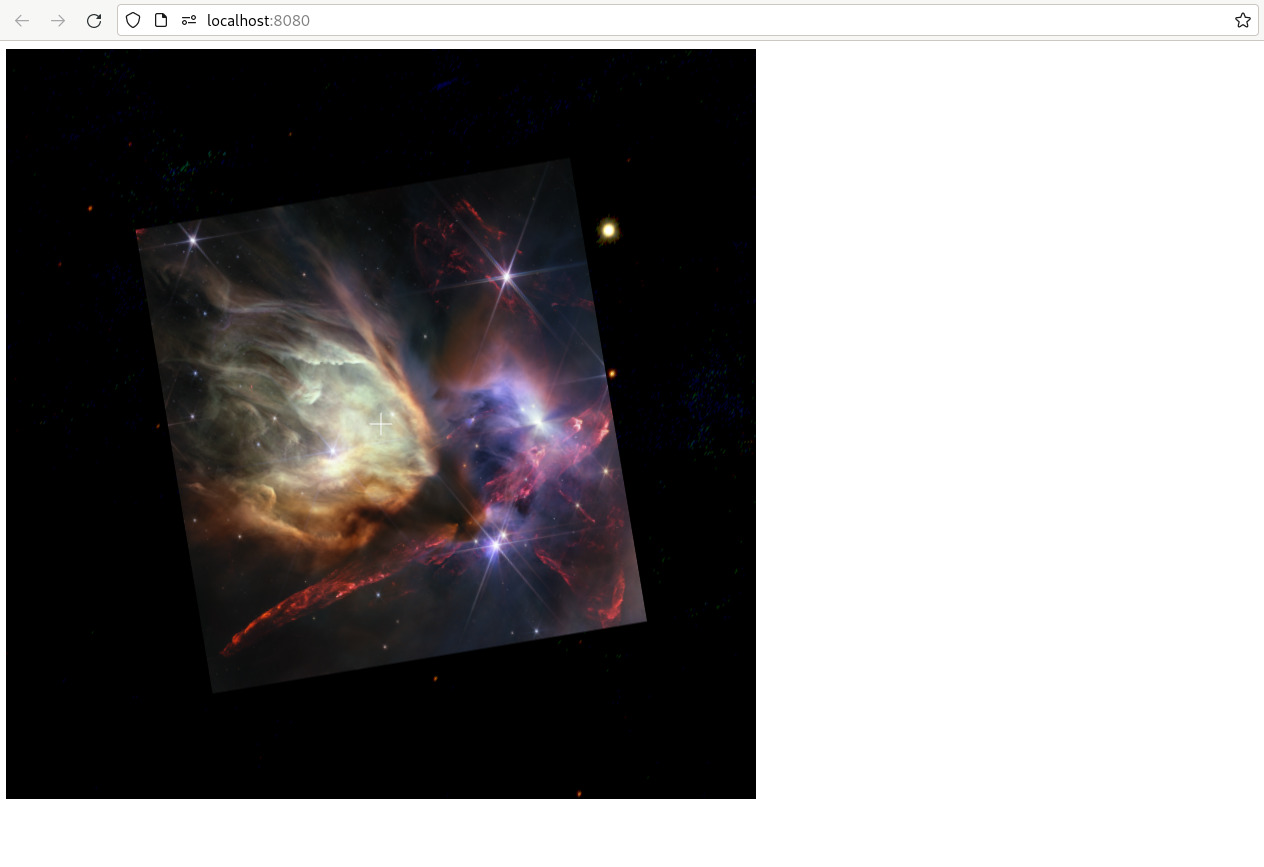
Here, the API function ScriptInterface.loadImageCollection() allows us to extend WWT’s built-in corpus of data with additional data sets. We register a callback with ScriptInterface.add_collectionLoaded() to get notified when the information has been downloaded, at which point we can tell the engine to change the foreground to the new image that it has just learned about.
Try changing the opacity setting to, say, 50, to transparently blend the foreground on top of the background.
If you load up the URL used here,
https://data1.wwtassets.org/packages/2023/07_jwst/weic2316a/index.wtml
you will see that it is another WTML collection, which is stored in XML format. That WTML file, in turn, points at the actual imagery data, which have been processed into WWT’s cloud-friendly tiled formats. This two-step approach is an important element of WWT’s data model: while the actual data files that WWT displays might be large and slow to download, the WTML files that tell the engine about data are small and efficient.
Once again, other coding models provide slightly more sophisticated interfaces. The WWTInstance.loadImageCollection() and engineStore().loadImageCollection() APIs return promises that resolve to Folder objects, which provide direct access to the information retrieved from the WTML URL.
WWT can overlay more than two images at once if needed: it has a generic system for adding visual layers , which can be stacked and combined in arbitrary numbers. “Imageset layers” add imagery using the same underlying framework as the background/foreground system.
Getting Data into WWT🔗
These examples are suggesting that WTML files are pretty important to WWT. Indeed, they are. The WWT project includes a lot of support tooling to help you manage them:
- The toasty Python library and CLI tool provide lots of tools for importing images into WWT’s formats, including producing appropriate WTML metadata
- The wwt_data_formats Python library and associated
wwtdatatoolCLI program provide some lower-level tools for working with various WWT data and file formats, including WTML files.
See also the WWT Data Guide.
Callback Hell🔗
You might note that we’re piling up a lot of callbacks here. We sure are!
There’s a reason that web developers talk about callback
hell — this style of programming rapidly becomes very
hard to scale and maintain. This is why we strongly recommend avoiding plain
JavaScript when building complex WWT apps. More sophisticated models like the
Vue component model, or even the
TypeScript model with async
syntax, take a bit more effort to learn, but provide much better tools for
managing the complex timing concerns of modern web apps.