WTML data collection files
A “collection” is a friendly name given to a WTML file. WTML is the user-editable file format designed specifically for WorldWide Telescope. The Explore menu entry in the WWT interface is essentially a WTML browser.
Fairly simple examples of WTML files are those that contain only one type of object entry, for example a list of tours, or a list of studies. Potentially one of the most complex is a community payload file, which will often contain a hierarchy of folders, each folder containing a collection of sub-folders and objects. Objects can be tours, studies, panoramas, planets, all-sky surveys, and links. Examples of the most common types of WTML file are listed in the samples section.
Structure of a Collection File🔗
A collection file is coded in XML, and is a hierarchical collection of Folder entries. The following example can be loaded into WorldWide Telescope and will appear as the image below, even though all the folders are empty. The example is based on a community payload file, though a very similar structure would apply to a hierarchical selection of tours or studies.
Note that the Name entries appear in the upper panel of WorldWide Telescope, and that one unique thumbnail image for each Folder is helpful (though not required, a default thumbnail will be used if none is provided), and more thumbnail images will be helpful for each entry within each Folder. A substantial number of thumbnail images can be necessary if the collection file is large.
Example: Blank Collection WTML🔗
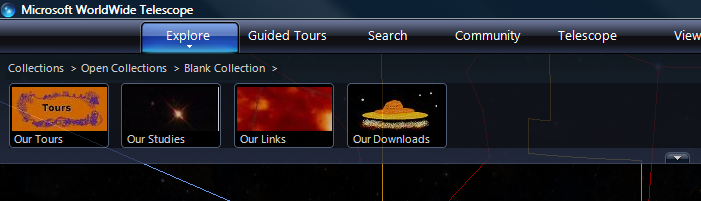
<?xml version="1.0"?>
<Folder Name="Blank Collection"
Group="Explorer"
Searchable="True"
Type="Earth"
Thumbnail="http://...../Images/T_Earth.jpg">
<Folder Name="Our Tours"
Group="Tour"
Thumbnail="http://...../Images/T_Tours.jpg">
<!-- Tour entries go in here -->
</Folder>
<Folder Name="Our Studies"
Group="Explorer"
Searchable="True"
Type="Sky"
Thumbnail="http://...../Images/T_Star.jpg">
<!-- Studies go in here -->
</Folder>
<Folder Name="Context"
Group="Search"
Searchable="True"
Browseable="False"
Type="Sky">
<!-- Context-only entries go in here -->
</Folder>
<Folder Name="Our Links"
Group="Explorer"
Searchable="True"
Type="Sky"
Thumbnail="http://...../Images/T_Red.jpg">
<!-- Link entries go in here -->
</Folder>
<Folder Name="Our Downloads"
Thumbnail="http://...../Images/T_Saucer.jpg">
<!-- Downloads (PDF files, Word documents) go in here -->
</Folder>
<!-- Other toplevel place entries go in here -->
</Folder>
Places🔗
A place is simply a location for the view. Place entries are used within Studies to contain imagery, but can be present in a collection file as viewing points without any additional images. Place entries can also be used to hold links to web pages (articles, supporting documents, community website, and so on).
The following shows an example of a Place entry in Sky mode (a view of the southern star Canopus).
| XML | Description |
|---|---|
<Place | |
Name = "Canopus" | The name of the star. |
Thumbnail = "http://...../Images/T_star.jpg" | A URL to a thumbnail image for use in the top panel. |
DataSetType = "Sky" | Set this to Sky in order to use RA and Dec. |
RA = "6.3991667" | Right ascension of the star, in decimal hours. |
Dec = "-52.6952778" | Declination of the star, in decimal degrees. |
ZoomLevel = "60.0" | The Zoom Level when viewing the feature. Zoom Level is six times the Field of View, so a Zoom Level of 60 will give a Field of View of 10. |
Constellation = "CAR" | Determines the constellation to be shown in the Properties panel. Set to the three or four letter code specified in the Constellations table, CAR for Carina in this case. |
Classification="Star" | One of a range of Classifications. |
Magnitude="-0.72" | The Apparent Magnitude of the star. This field does not affect the view, but is simply information that is displayed in the Properties for the place. |
Distance="19604298.227" | The distance to the star in astronomical units (AU). Multiply light years by 63239.6717 to get the distance in AU. This field does not affect the view, but is simply information that is displayed in the Properties for the place. |
</Place> |
The following shows an example of a Place entry in Planet mode (the location of Olympus Mons on Mars).
| XML | Description |
|---|---|
<Place | |
Name = "Olympus Mons" | The name of the feature. |
Thumbnail = "http://...../Images/T_mountain.jpg" | A URL to a thumbnail image for use in the top panel. |
DataSetType = "Planet" | Set this to Planet in order to use latitude and longitude. |
Lat = "18.0" | The latitude of the feature, in the range -90 to 90 degrees. |
Lng = "133.0" | The longitude of the feature, in the range -360 to 360 degrees. |
ZoomLevel = "60.0" | The Zoom Level when viewing the feature. Zoom Level is six times the Field of View, so a Zoom Level of 60 will give a Field of View of 10. |
Angle = "45"> | The angle for the view. Zero, the default, will give a view vertically down to the planet surface. An angle of 45 degrees will angle the view up by 45 degrees. |
</Place> |
The following shows an example of a Place entry containing a link (to a high definition image of a gully on Mars):
| XML | Description |
|---|---|
<Place | |
Url="http://hirise.lpl.arizona.edu/PSP_005957_1435" | Link to the web page. This could be to an html web page, or to a document such as .pdf file. |
Thumbnail="http://...../Images/T_mars.jpg" | Link to the thumbnail image. |
DataSetType = "Planet" | This entry is optional, but should be present if the default of Sky is not correct for the data. If the user double-clicks the place thumbnail, then the mode will change to that set in this field before the web page is displayed. This mode change does not happen if the user single-clicks the thumbnail. |
Name = "Gully on Mars"> | Descriptive name of the web page. |
</Place> |
Thumbnail Images🔗
Thumbnail images are used frequently throughout WorldWide Telescope to provide an image to go along with a link, either in the top pane under Collections or Tours, or in the lower pane as part of a context search. Typically if you prepare your own data you may well create a thumbnail image for it — usually be taking a screen shot then capturing a rectangle of interest to match the fixed sizes of the thumbnails given in this document. Note that URL entries for thumbnails should always reference the full path, and not a relative path.
An alternative is to request a thumbnail image from the thumbnail server. This is done by entering appropriate text at the end of the following query (the example requests a thumbnail where the title contains the word "Mars"):
http://www.worldwidetelescope.org/wwtweb/thumbnail.aspx?name=Mars
If a thumbnail image is not found containing the supplied text, as suitable default is used.
Studies🔗
Study images are stored in image pyramids. Given an W×H pixel study, it is
represented as an N×N pixel image where N is the smallest power of 2 that is
at least as big as W and H. In mathematical terms, N = 2^ceiling(log_2(max(W,H))). In simpler terms, if a study image is 958 by 768
pixels, it will be embedded in a 1024×1024 square bitmap. The extra area not
covered by the W×H photograph is occupied by transparent pixels. This forms
the lowest level of the pyramid, with each level up containing a
lower-resolution version of the original image with half the height and half
the width of the image at the previous level. At each level, the image is
further divided up into 256×256 tiles.
The process of dividing up an image into this pyramid of tiles can be done using the Study Chopper tool. This tool not only creates the correct tiles, but places them in the required directory structure, and outputs sample WTML files to load them into WWT.
Example: NGC 4579🔗
For example, suppose we had a 1457×1201 study image, such as this Spitzer image of Galaxy NGC 4579.
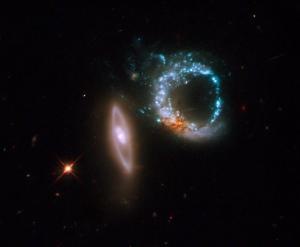
This image should be embedded in a 2048×2048 image and stored in a pyramid with four levels: 0, 1, 2, and 3.
Level 3🔗
At level 3 there would be 64 256×256 tiles containing the entire image (no image is shown here for this level). The location is about Right Ascension 47.83 degrees (3h 11m 19s) and Declination 1.32 degrees (1d 18m 53s) in J2000 coordinates, and it is about 20 arc seconds wide.
Level 2🔗
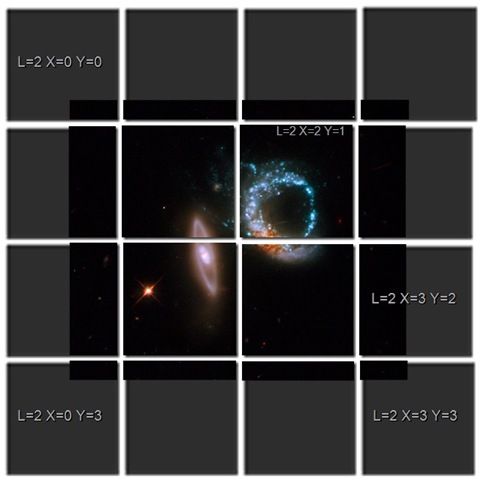
At level 2 there are sixteen 256x256 tiles representing a down-sampled 1024×1024 version of the image. The grey shadows show the transparent regions. Some of the tiles have been labeled with X and Y coordinates between 0 and 3 — which is how individual tiles of the pyramid are addressed at each level.
Level 1🔗
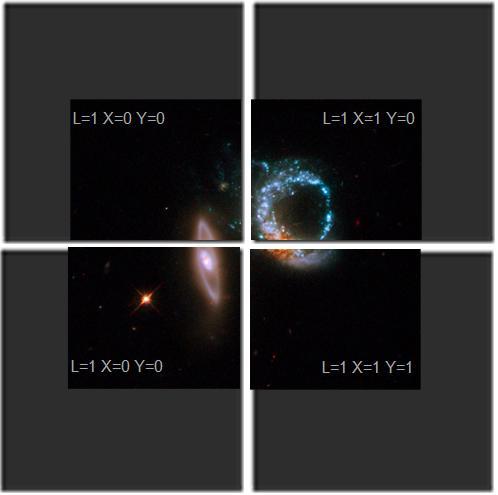
At level 1 there are four 256x256 tiles representing a further down-sampled 512×512 version of the image.
Level 0🔗
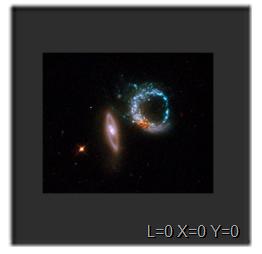
At level 0 there is a single down-sampled 256x256 version of the image.
The following table describes how the Galaxy NGC 4579 image might be entered into a date file. The Place entry should be considered the position of the view, and the ImageSet entry the position of the image itself.
| XML | Description |
|---|---|
<?xml version="1.0"?> | |
<Folder | The Folder tags determine the structure of the hierarchy. |
Name="Galaxies" | Enter a suitable project name. |
Group="Explorer" | Usually set to Explorer. |
Searchable="True" | Set to True if the study should be located by the WorldWide Telescope search feature. This feature is not currently implemented. |
Type="Sky"> | One of:Sky, Planet, Earth, Panorama, Survey |
<Place | |
Name="Spitzer image of Galaxy NGC 4579" | The name that will be used as a title for the thumbnail in the top panel of WorldWide Telescope, and the string that will be recognized by a JScript web control. |
DataSetType="Sky" | One of: Sky, Planet, Earth, Panorama, Survey |
RA="3.1885833 " | Right ascension, in decimal hours, of the center of the viewpoint for the study. To be the center of the image divide the RA of the image (CenterX) in the ImageSet tag (which is in degrees) by 15.0. |
Dec="1.31471944444444 " | Declination, in degrees, of the viewpoint for the study. This value often equals CenterY from the ImageSet. |
Constellation="CET" | Determines the constellation to be shown in the Study Properties panel. Set to the three or four letter code specified in the Constellations table. |
Classification="Galaxy" | One of a range of Classifications. |
Magnitude="0" | This field does not affect the view, but is simply information about the original picture that can be displayed in the Properties for the image. |
Distance="0" | This field does not affect the view, but is simply information about the original picture that can be displayed in the Properties for the image. |
ZoomLevel="0.2" | Distance away from the image of the view. Note ZoomLevel and Field of View refer to the same thing. The higher the zoom level the greater distance the viewpoint is away from the image. Maximum field of view is 60 degrees, the minimum is just below 0.00023. |
Rotation="0" | Rotation of the view camera in degrees. Refer to the images to see how rotating the view camera, and rotating the image, compare. |
Opacity="100" | Set to 100 for full opacity (no transparency). An entry of 50, for example, would mean 50% transparency. |
Angle="0" | Up and down angle of the view camera if relative to the surface of a planet. Has no effect on a sky view Negative angles are acceptable. |
AngularSize="0"> | |
<Target>Undefined</Target> | The default is Undefined, but can be one of: Sun, Mercury, Venus, Mars, Jupiter, Saturn, Uranus, Neptune, Pluto, Moon, Io, Europa, Ganymede, Callisto, IoShadow, EuropaShadow, GanymedeShadow, CallistoShadow, SunEclipsed, Earth, Custom, Undefined |
<ForegroundImageSet> | Contains one or more ImageSet entries, describing the foreground image. |
<ImageSet | Description of a single image. |
Generic="False" | For foreground images this should be set to False. |
DataSetType="Sky" | One of:Sky, Planet, Earth, Panorama, Survey. Note that images are currently only rendered in Sky mode. |
BandPass="Visible" | The primary wavelength. One of: Gamma, XRay, Ultraviolet, Visible, HydrogenAlpha, IR, Microwave, Radio. Note that only one entry can be made, even if the image is a composite of several wavelengths. |
Url="_path._png" | A URL that contains a link to the 256×256 tile pyramid of the image. In this case, it is a path to an image on the web, but it can be any URL (for example, a local path or a SQL query) that contains the size of the pyramid coded in the {} parameters. This would be a path similar to http://research.microsoft.com/...../530919080/{2}/{3}/{3}_{0}.png |
TileLevels="3" | The maximum level of the image pyramid used to store the study. The example study uses 4 levels numbered 0 to 3, so TileLevels is 3. |
WidthFactor="2" | Legacy entry. Set to 2. |
Sparse="True" | This is a hint to the rendering system, True indicates that the image is a study and will only appear on a section of the sky. |
Rotation="-5.0799999999867" | Angle in degrees at which image is inclined. A positive number will rotate the image to the left, negative to the right (refer to the example images below). |
QuadTreeMap="" | If the tiling of the image is processed using the LX, LY co-ordinate system, this entry should be ignored or left as an empty string. If the tiling is processed using a quad tree then this entry should contain a coding of how the quad tree is organized (for example, QuadTreeMap="0123"). Note that the Study Chopper tool uses the LX,LY system. |
Projection="Tangent" | For studies this should always be set to Tangent, as studies are tangentially projected. One of: Mercator, Equirectangular, Tangent, Tan, Toast, Spherical, SkyImage, Plotted. |
Name="Galaxy;Galaxy NGC 4579;NGC 5479" | Semicolon separated list of words or phrases that can be located in a search. |
FileType=".png" | One of ".jpg" or ".png". The period is optional. |
CenterX="1.3146065774006597" | Right ascension of the center of the image, in decimal degrees. |
CenterY="47.828862896748753" | Declination of the center of the image, in decimal degrees. |
BottomsUp="False" | Set to "True" if the image should be inverted. |
OffsetX="-0.00277778" | OffsetX and OffsetY will normally both be zero, indicating that the CenterX and CenterY position applies to the very center of the image. The image can be offset from the center by entering a non-zero value for either of these entries, which are then added to CenterX or CenterY to place the image in the view. Refer to the example image below. |
OffsetY="-0.00277778" | |
BaseTileLevel="0" | Usually 0, for the index of the first level of tiling. Refer to the file structure output from the Image Chopper tool (explained in the WorldWide Telescope Data Tools Guide). |
BaseDegreesPerTile= "0.02842076047738"> | This is the number of degrees of declination that the top tile of the pyramid occupies on the sky. Each Study is embedded in a larger 2^n×2^n image. This is also the number of degrees of declination that that larger image occupies on the sky. Use the formula: (Height of image in arc minutes * largest image size)/(60 * image height) = degrees. For example, an image 1200 pixels high set in a 2048 square tile that occupies one arc minute of the sky: (1 * 2048)/(60 * 1200) = 0.0284 degrees. |
<Credits>"NASA, ESA, and M. Livio (STScI) /Line2/Line3 Data were taken 2009." </Credits> | Brief description of where the image came from, who made it, the date it was taken, and so on. Add "/" characters to show that the credits should appear on different lines. |
<CreditsUrl>"path.html"</CreditsUrl> | URL to a site that might give more information on the image. |
<ThumbnailUrl>"path.jpg" </ThumbnailUrl> | A link to an image (96×45 pixels) for use as a thumbnail. |
</ImageSet> | |
</ForegroundImageSet> | |
</Place> | |
</Folder> |
The following images give examples of how the appearance of an image can be changed by varying some of the parameters.
Image Manipulations🔗
The following text shows the starting point, with the resulting image shown below.
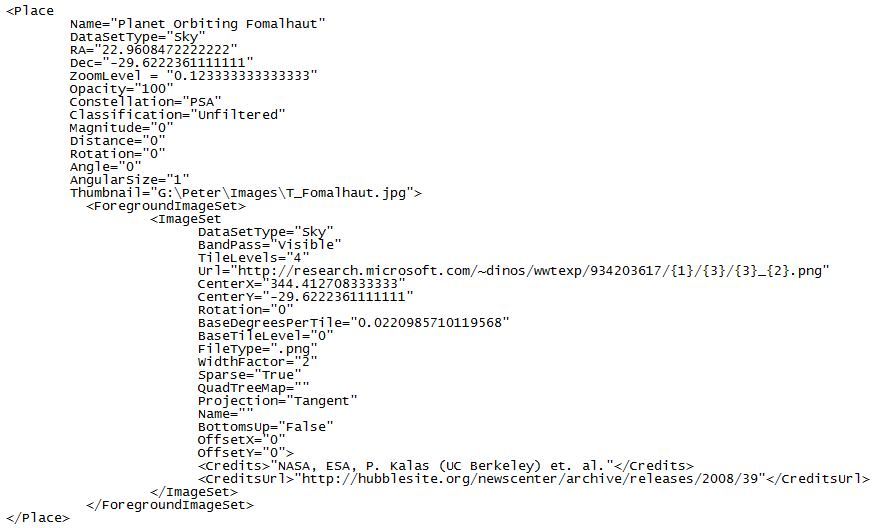
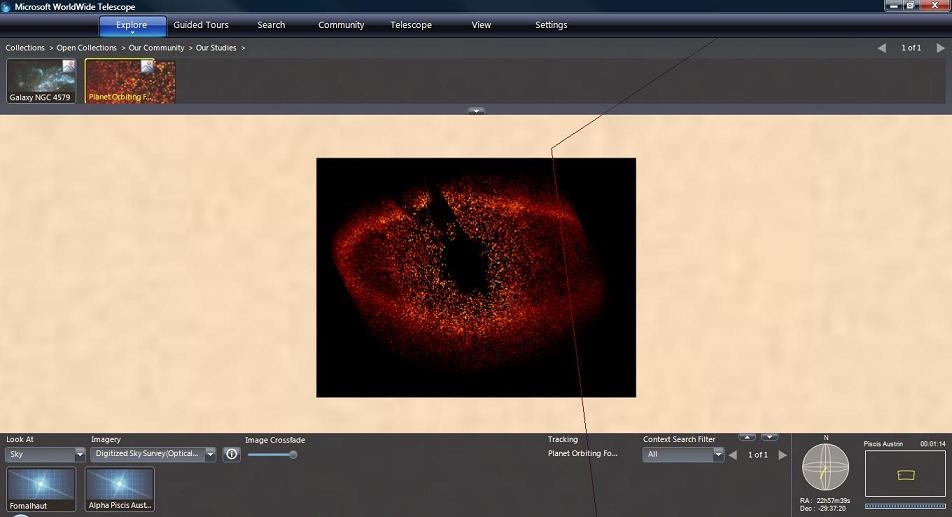
Changing the Rotation entry of the ImageSet to 45 will result in a 45 degree left rotation. If the Rotation was set at -45, the rotation would be to the right.
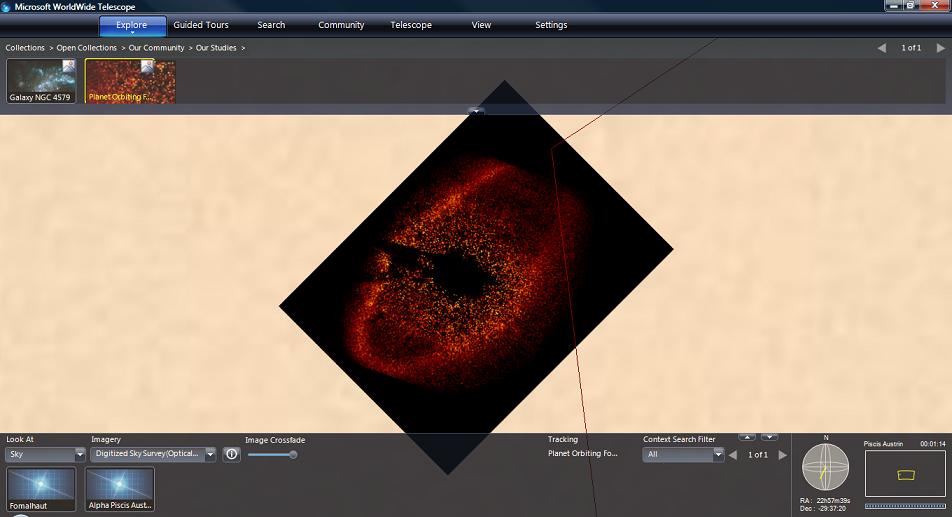
Leaving the ImageSet rotation at zero and changing the Place rotation to -45 degrees results in the following image. Note the apparent variation in the angle of the image, as the view is not perfectly aligned with the center of the image.
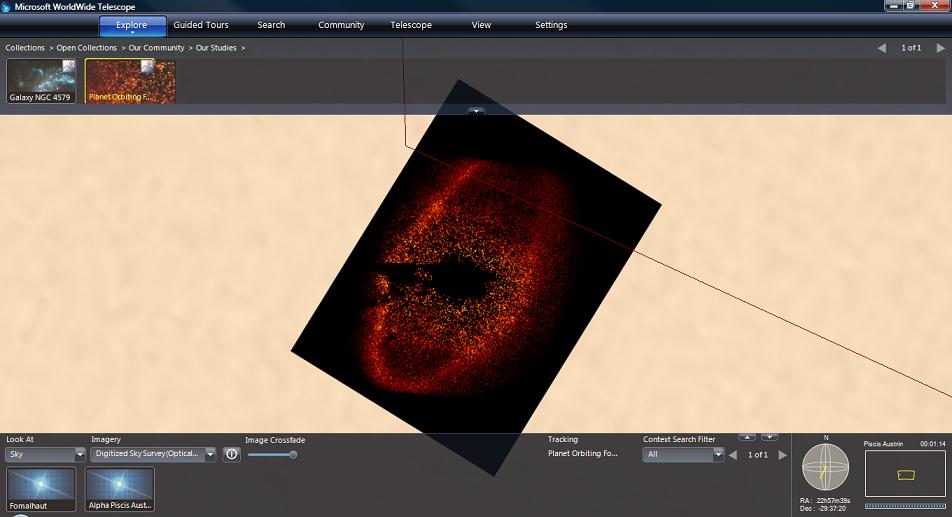
Leaving both rotation values at zero, and doubling the ZoomLevel to 0.246666:
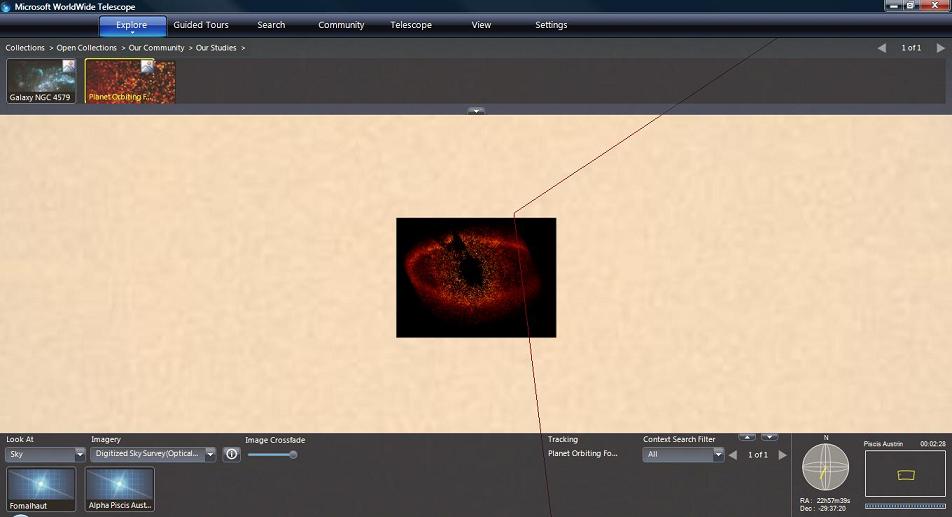
Changing the ZoomLevel to 10 results in a much more distant image:
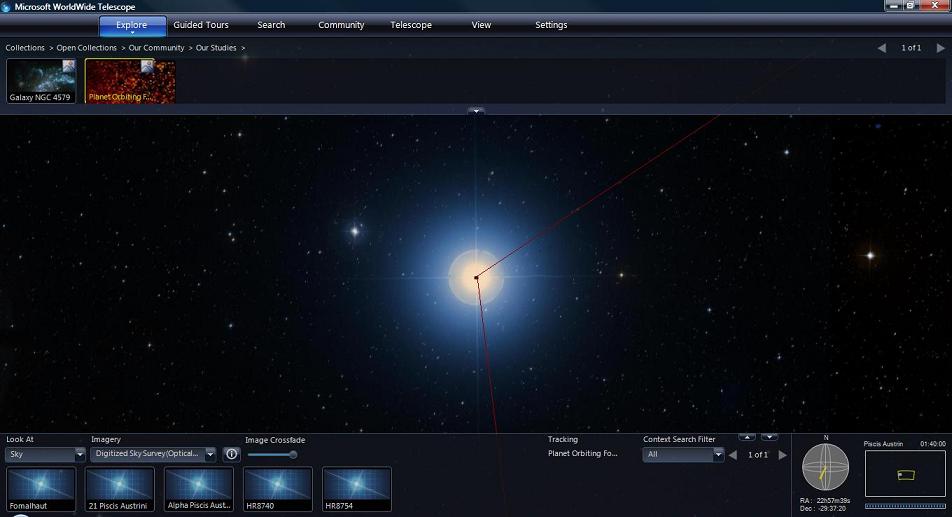
Changing the Opacity setting for the view to 25 (percent):
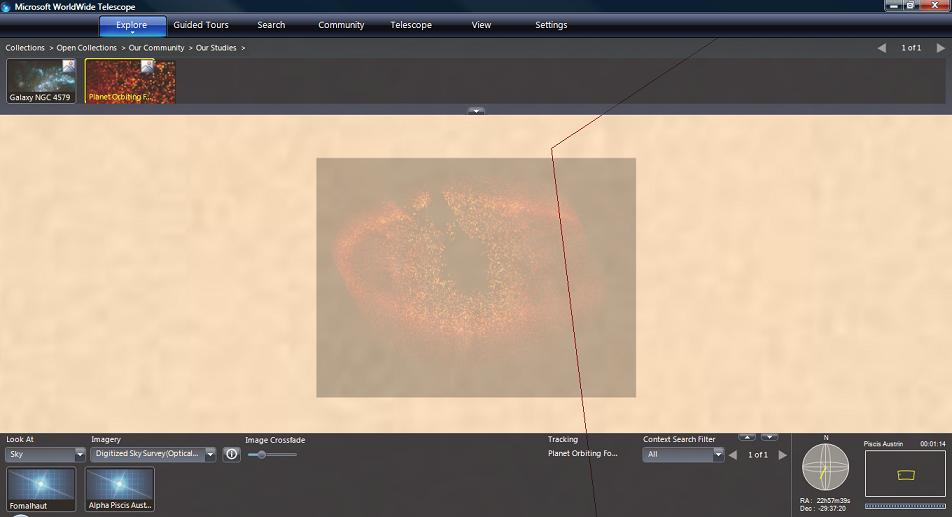
Applying an offset to the image (OffsetX = 0.001, OffsetY == 0.002), results in a slight displacement of the image up and to the right.
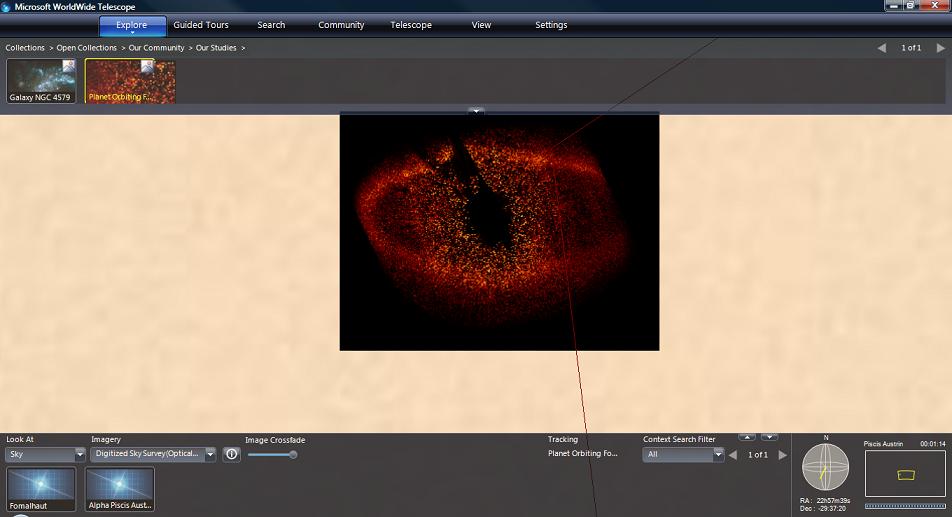
Surveys🔗
Surveys typically contain image data for the entire sky. The most popular surveys are inevitably at the visual wavelengths, however there are many other options at non-visible wavelengths — such as radio, x-ray, gamma, and so on. Comparing the visual appearance of an object with a graphical representation of one of the non-visible wavelengths is an important feature of WorldWide Telescope.
This section describes the WTML file format used to contain survey data.
Survey Data🔗
Preparing a full sky survey involves a huge amount of data collection and preparation, and a comparatively simple WTML collection file to render it. The TOAST projection system for survey data is described in the TOAST Projection section.
Similar to studies, the source image data is converted into an image pyramid for ease of rendering.
The WTML collection file used to render a survey is simpler than that for a study, as no positional data is needed. The orientation of the survey is determined using the Sphere Toaster tool.
There are few differences between the contents of a WTML file containing a study or a survey. In particular note that the Projection entry is set to Toast rather than Tangent.
<?xml version='1.0' encoding='UTF-8'?>
<Folder Name="TestSurvey">
<ImageSet
Generic="False"
DataSetType="Sky"
BandPass="Visible"
Name="A Test Survey"
Url="path to ..... \TestSurvey\{1}\{3}\{3}_{2}.png"
BaseTileLevel="0"
TileLevels="2"
BaseDegreesPerTile="180"
FileType=".png"
BottomsUp="False"
Projection="Toast">
<Credits>Microsoft</Credits>
<CreditsUrl>www.microsoft.com</CreditsUrl>
<ThumbnailUrl>path to ..... \testsurvey.jpg</ThumbnailUrl>
<Description />
</ImageSet>
</Folder>
Tours🔗
The actual content of a tour is stored in a .WTT file. These files include a
lot of binary information and are not designed to be human-readable. However,
WTML files can contain references to tours. These references can be used in
conjunction with a set of images, so that an appropriate tour or range of
tours is available for the new image data (the references to the new images
are embedded in the WTT file). Alternatively of course tour collections can be
put together for existing image data.
All but two of the parameters in a Tour entry are optional, and are identified in the table.
| XML | Description |
|---|---|
<?xml version='1.0' encoding='UTF-8'?> | |
<Folder | Top level Folder |
Name ="Samples"> | <This name will appear as part of the location string in the UI of WorldWide Telescope. For example: Open Collections > Samples |
<Folder | Tour Folder |
Name="Our Tours" | This name will appear as part of the location string in the UI of WorldWide Telescope. For example: Open Collections > Samples > Our Tours |
Group="Tour"> | Enter Tour. |
<Tour | |
Title="Apollo Missions" | Name of this tour. Not required but very helpful. |
ID="8939B405-9261-49d4-A7C4-52847A51A08A" | Required. Enter a Guid to uniquely identify the tour. The Visual Studio Tools/Create Guid utility is a good way of generating Guids. |
Description="Brief history of Apollo missions" | Brief description of the tour. If the description is longer than one line in the properties dialog, it will be wrapped and justified appropriately. |
Author="A.N. Author" | Author's name. |
OrganizationName="Microsoft Research" | Name of the organization, can be left empty. |
AverageRating="4" | Rating, out of five, for the tour. |
AuthorImageUrl ="http://research.microsoft.com/....jpg" | A link to a thumbnail image, 72 pixels wide by 96 in height, of the author. |
ThumbnailUrl =”http://research.microsoft.com/....jpg” | A link to a thumbnail image, 96 pixels wide by 45 in height, for the tour. The bold "T" (for tour) in the top right hand corner is added by WorldWide Telescope, so should not be included in the thumbnail. |
TourUrl ="http://research.microsoft.com/....WTT" | Required. Link to the .WTT file containing the tour. |
LengthInSecs=”243” | The approximate length of the tour in seconds. This entry is only used in the tour properties dialog, as information for users. |
RelatedTours="26BB4C2E-52F1-4fdf-8C99-31556E791FC6;26BB4C2E-52F1-4fdf-8C99-31556E791FC7" | List of related tours identified by their ID entry. This feature is currently only implemented for the default tours. |
</Folder> | |
</Folder> |
The following example shows the minimal meaningful information necessary to add a Tour entry.
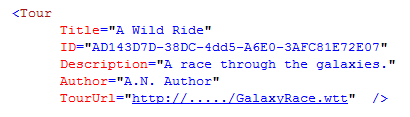
Default Tours🔗
The default tours used by the Windows version of WorldWide Telescope are held
in the tours.wtml file, in the following locations:
- Windows Vista:
C:\Users\<userid>\AppData\Local\Microsoft\WorldWideTelescope\data\ - Windows XP:
C:\Documents and Settings\<userid>\Local Settings\Application Data\Microsoft\WorldWideTelescope\
Currently there is not a supported process to add your own tours to this file.
Communities🔗
Communities are the primary way in which WorldWide Telescope users can share data and tours with each other. Communities can be made by any user, but typically are individuals or organizations, such as planetariums, science centers, astronomy clubs, magazines, bloggers, schools, classes, and for class projects. There is no limit to the number of communities that can be set up.
Setting up a Community🔗
You can set up your own community using your own servers and without any
contact with Microsoft. However, you may prefer to have your community listed
it on the WorldWide Telescope Community Directory (a subset of which is shown
on the
WWT Support page).
To do this, send an email to hello@worldwidetelescope.org, requesting that your community be
listed. To be considered for inclusion in the community directory, community
sites must maintain standards in terms of quality, scalability, and content
appropriateness. These standards include:
- Sign-up membership can be required by your community, but community access must remain free for all users.
- Community content must be well moderated, free of hate speech, and reflect currently accepted astronomical information/theory. The installation must have sufficient capacity for handling projected traffic.
- The community must make use of integrated WorldWide Telescope features such as tours, sky-aligned images, and so on. Not just simple HTML links to existing web content.
To set up a community go through the following steps:
- Step 1: Set the Mime Types
- Step 2: Create a Thumbnail Image
- Step 3: Create a Payload File
- Step 4: Create a Signup File
- Step 5: Accessing the Community
Step 1: Set the Mime Types🔗
To set up a community, you should first add the WorldWide Telescope file extensions to the MIME types on your server.
| File type | File extension | MIME Type |
|---|---|---|
| WWT Collections (and Communities) | .WTML | application/x-wtml |
| WWT Tours | .WTT | application/x-wtt |
| WWT Constellation Figures | .WWTFIG | application/x-wwtfig |
Step 2: Create a Thumbnail Image🔗
Create a thumbnail image for the community. This should be 176 wide by 45 pixels in height.

Step 3: Create a Payload File🔗
The payload file contains the main content for a community. This file determines the folder structure, images, tours, community metadata, and so on. In its simplest form, a payload file can be a static WTML file that is hand-edited on the server side. Alternatively it can be generated from a database, and so might be much easier to update regularly.
Typically payload files contain the following:
- Tours
- Study Images
- Surveys
- Panoramas
- Places: lists of locations (Place entries without an ImageSet)
- Catalogs
- Constellation figures (files with the WWTFIG extension)
- Links to articles or the organization’s website
- Links to Blog entries, forums, conversation threads, discussion boards
A sample community payload file is sample-community-payload.wtml.
Step 4: Create a Signup File🔗
A signup file is a short WTML file that points to the thumbnail and payload files, and gives the title of the community. The following table shows a sample signup file, based on the signup file for the WWT Data Community.
| XML | Description |
|---|---|
<?xml version="1.0" encoding="UTF-8"?> | |
<Folder | One Folder entry. |
Name= "WWT Data Community" | Name of the community. |
Group="Community" | Set to Community. |
Thumbnail= "http://example.com/communitylogo.jpg" | Full URL of the community thumbnail. |
Url= "http://example.com/communitypayload.wtml"/> | Full URL of the payload file. |
A sample community signup file is also listed at sample-community-signup.tml
Step 5: Accessing the Community🔗
The signup file should be placed in a web-accessible location, and appropriately linked to from your institution/organization/club website.
Including Other WTML Files🔗
A WTML file can include references to other WTML files, which can then be used to build up collections of collections, or add studies and surveys to a community payload file, for example. To include another WTML file in a collection, add the following entry:
| XML | Description |
|---|---|
<?xml version="1.0" encoding="UTF-8"?> | |
<Folder | |
Name="Name of collection" | A friendly name for the file to be included. |
Group="Explorer" | For most included files this should be set to Explorer. |
Url="http:/..../filename.wtml" | Path to the file to be included. This can be a local path or http address. |
Thumbnail="http:/...../thumbnail.jpg" /> | Thumbnail image to use in the top pane. Note the closing bracket for the folder entry. |
WTML Samples🔗
The following table lists the samples that can be used as a starting point for WorldWide Telescope WTML file development.
Click on the Sample Name to view the source. Note that paths may need to be changed for the samples to work, these paths are highlighted by comments in the sample code.
| Sample Name | Description |
|---|---|
| WTML Blank Collection | Shows the hierarchy of a collection, without any content. |
| WTML Sample Study | Shows a collection of two studies. One image at the center of Pisces and one at the center of Aquarius. |
| WTML Sample Tour Collection | Shows a collection of two tours. |
| WTML Sample Panorama Survey | Shows a collection containing a single panorama. |
| Sample Community Signup | Shows a community signup file. |
| Sample Community Payload | Shows a community payload file that can be used as a starting point for a new community. The community includes tours, studies, downloads and links. |