Sphere Toaster
WWT Sphere Toaster takes as input an equirectangular image, and produces as output a tile pyramid of images suitable either for background images (such as a complete sky survey), or for spherical object surfaces (such as stars, planets and moons). Suitable WTML files encapsulating the tile pyramid, and a thumbnail image, are also output. The tile pyramid is produced using the TOAST projection system described elsewhere in this guide.
The following examples use a test image for clarity.
Preparing a Single Image🔗
To convert a single equirectangular image of an entire object (sky survey, planet or moon surface, for example), go through the following procedure. Note that the entire image is loaded into memory by this tool, so there are limits on the size of image that the tool can currently process. This limit is increased if the tool is run on a 64-bit operating system.
-
When the tool is run the Input tab appears. Use the Open button to select the equirectangular image. The equator will appear as a red line across the center of the image.
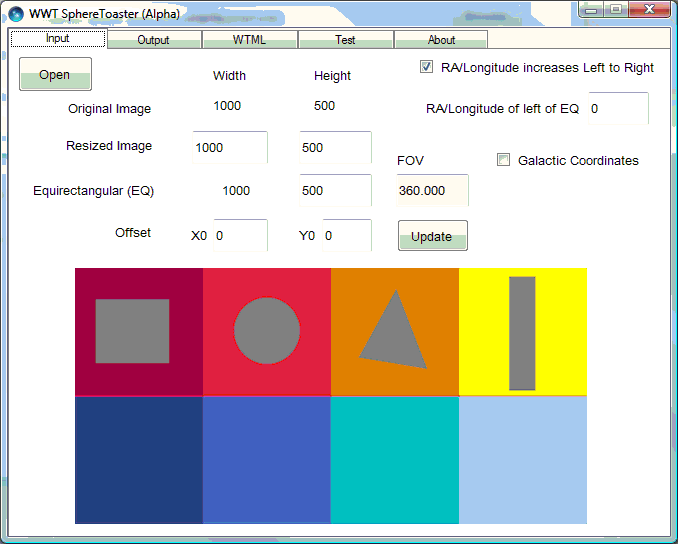
This image shows the default settings when a 1000×500 image is loaded.
-
Next, select the WTML tab.
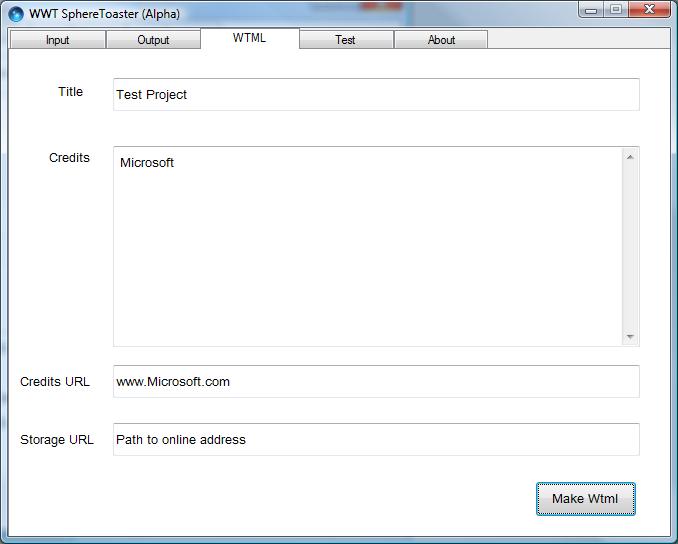
Enter appropriate text for Title, Credits, and Credits URL. Credits should be kept to a maximum of 240 characters.
The Storage URL entry is the web accessible location where the final output should be stored.
The Make Wtml button can be used if only WTML files are required. Otherwise they are generated from the Output tab.
-
Now select the Output tab.
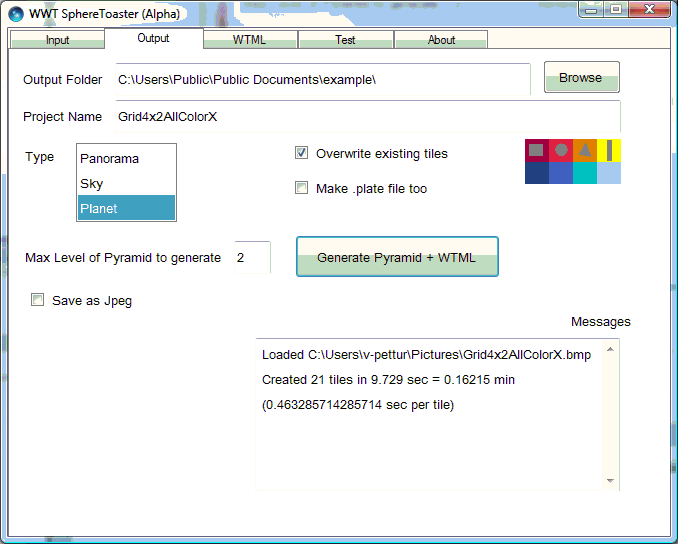
Ensure to select one of Panorama, Sky or Planet. These will affect the inside or outside orientations of the sphere.
The maximum levels of a pyramid should not be increased, but can be decreased during testing - to improve performance.
Refer to the note on Plate Files.
Selecting Generate Pyramid + WTML will create the image pyramid, WTML files, and thumbnail.
-
The Test tab can be selected after the input file is selected and with the Panorama, Sky or Planet orientation set in the Output tab. It is not necessary to generate any output to run the test.
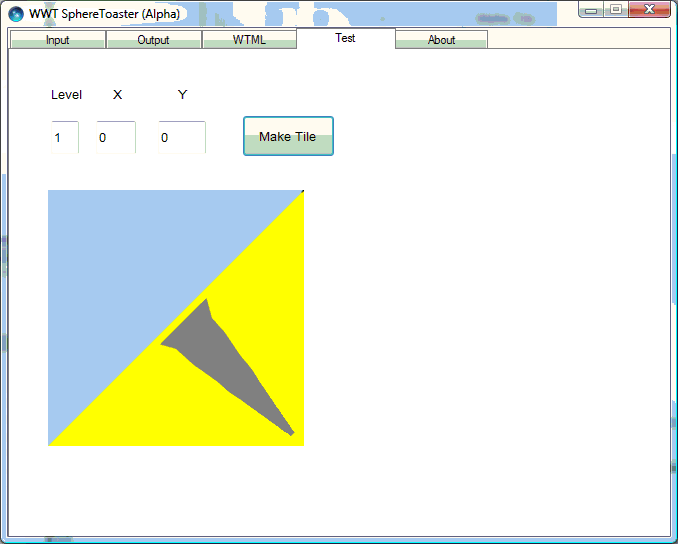
The default test is for level 0, and X and Y at 0.
This image shows level has been set to 1 to examine one of the four tiles at this level.
That completes the process in the simplest of cases — one image covering the complete sphere. Note that a very large number of tiles can be produced. For example, if the original image is 8192×4096 pixels, then 1365 tiles are generated in a full pyramid with five levels (and this can take 10 to 20 minutes of computing time). If the original image is 20000×10000 pixels, then over 21500 tiles are created at the required 7 levels (and this can take 24 hours of computing time). Blank tiles are not created. By default, all tiles are png images, though this can be changed to jpeg, though the jpeg format does not store transparency and can have undesirable artifacts.
Special Cases🔗
The single example will cover the great majority of cases of the use of this tool. However there are a few other options that might be of value.
-
If the RA/Longitude increases Left to Right box is unchecked, then the RA/longitude is assumed to increase right to left, and the layout of the output is changed from the image on the left to the image on the right:
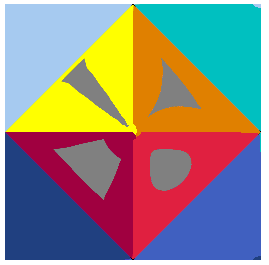
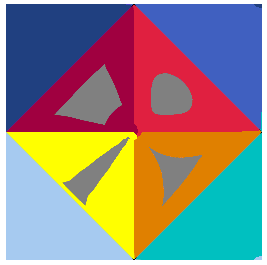
-
If the Galactic Coordinates checkbox is selected, then the coordinate system is changed from J2000 to galactic coordinates.
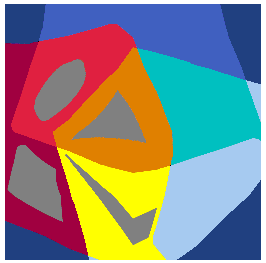
-
Change the value of RA/Longitude of left of EQ if the left hand side of the image is not at Longitude 0. For example, a map of the Earth will often have Longitude -180 for its left edge, so enter -180 in this field. A value of 45 was entered to give the image below.
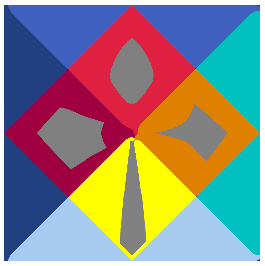
-
For Panoramas it can be helpful to use the Offset settings to center the image around the "equator".
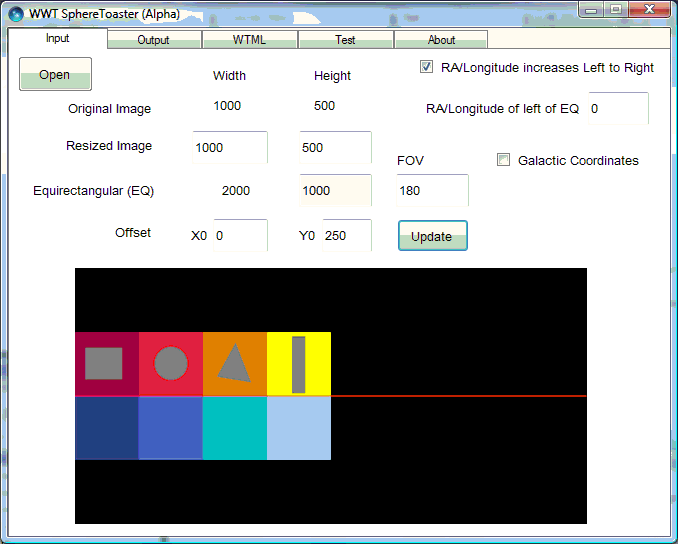
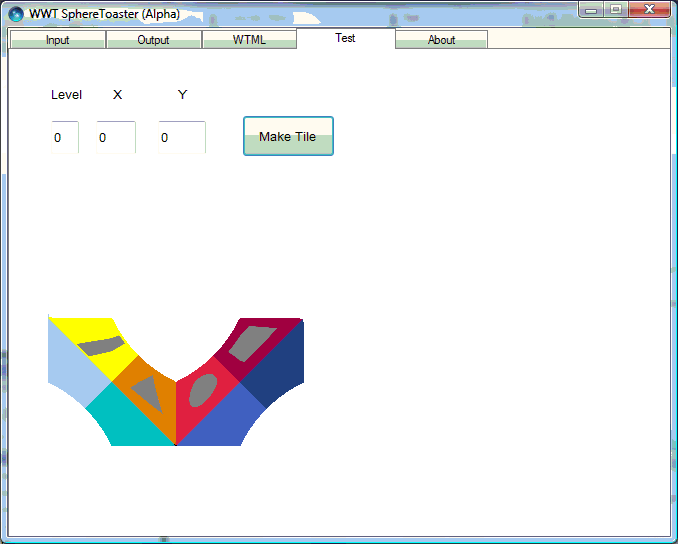
-
There are additional options on the Output tab if Panorama is selected, giving a range of choices on how to fill the empty void above the panorama image.
The panorama source image
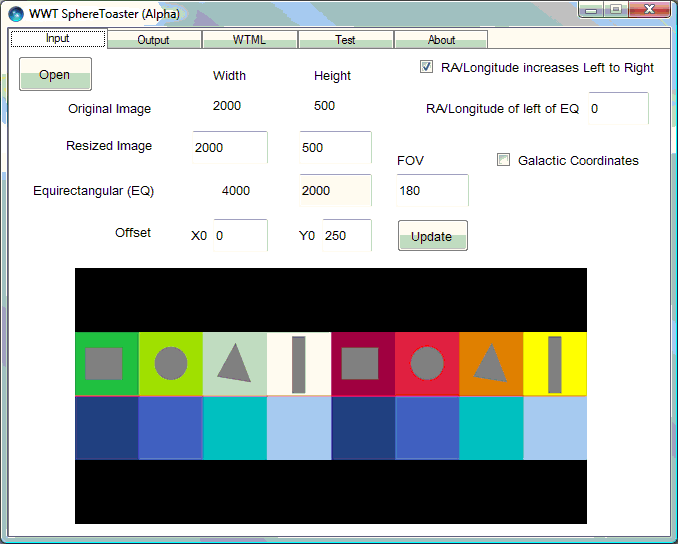
The output options
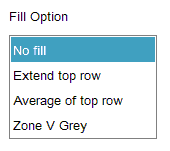
No Fill
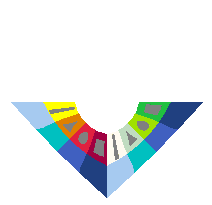
Extend top row
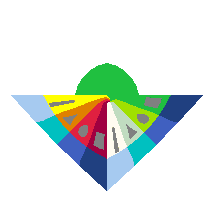
Average of top row
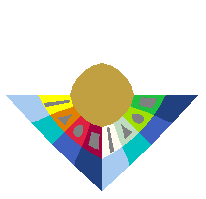
Zone V Grey
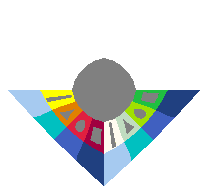
Initializing Sphere Toaster🔗
Sphere Toaster requires the following dll files to work: WwtDataUtils.dll,
OctMap.dll, BigPic.dll, PlateTools.dll. These should be in their correct
location on installation.
The configSphereToaster.txt file, in the same location as the program, can be edited to change the default output directory.
OUTDIR=C:\Users\Public\Public Documents\example\
Command Line Input to Sphere Toaster🔗
The Sphere Toaster tool can be run from a Command Prompt window, taking a single parameter — the name of an XML file, where the content of that file determines the required input and output.
To run the tool from the Command Prompt window:
- Navigate to the location of SphereToaster.exe. By default this is:
C:\Program Files (x86)\Microsoft\WWT ADK May 2009\ - Create an XML file to define the inputs and outputs. The contents of the
XML file should be as follows:
<?xml version="1.0" encoding="utf-8"?> <!-- ************************************************************ --> <!-- Settings for the command line input for --> <!-- the Sphere Toaster tool --> <!-- ************************************************************ --> <SettingsFile Type="Toaster"> <!-- ************************************************************ --> <!-- Required --> <!-- ************************************************************ --> <InputFile>C:\Users\....\Pictures\Rowers.png</InputFile> <Type>Planet</Type> <OutputFolder>C:\Users\....\Pictures\Toaster</OutputFolder> <!-- ************************************************************ --> <!-- Optional --> <!-- ************************************************************ --> <RALefttoRight>True</RALefttoRight> <RALeftofEQ>0</RALeftofEQ> <Galactic>False</Galactic> <OffsetX0>0</OffsetX0> <OffsetY0>0</OffsetY0> <Overwrite>True</Overwrite> <MakePlate>False</MakePlate> <SaveAsJpeg>False</SaveAsJpeg> <Title>Test Toaster Settings</Title> <Credits>MSR</Credits> <CreditsURL>www.research.microsoft.com</CreditsURL> <StorageURL></StorageURL> </SettingsFile> - In the Command Prompt window type:
whereSphereToaster {PATH}\FileToaster.xml{PATH}is the full path to the XML file. - If this method of running the tool is used, and there are no errors, the tool will be opened, run, then closed. If there are errors the tool will be left open, in order to help identify the issue.