Great Circle Routes
In visual storytelling, sometimes you want to show a time-varying path from one point on a globe to another — think of the flight paths in the movies, Raiders of the Lost Ark or The Amazing Race. AAS WorldWide Telescope makes this easy to do. In this example, we will add an expanding great circle from Chicago to Hawaii.
Prebuilt Example🔗
First, download and open the sample file:
- Download Chicago-Hawaii Great Circle Route.wtt
- Open AAS WorldWide Telescope
- Click Explore and select Open, and then Tour
- Navigate to the Chicago-Hawaii_Great_Circle_Route.wtt file on your computer and click Open. (Note that double-clicking this Tour directly from the file system will autoplay the Tour)
This opens the example tour. You should now see the Chicago-Hawaii Great Circle Route tour the top menu bar of WWT. Play this tour to get an visual example of how this functionality works.
Recreating the Example🔗
To create your own Great Circle Route:
- Go into Earth mode.
- In the Search/Find Earth Based Location… enter Chicago, IL. This
will orient the view to center and zoom in on Chicago.
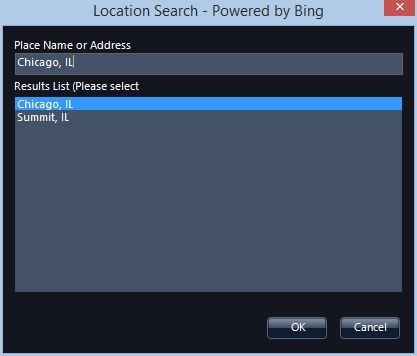
- Open the Layer Manager, right-click Sun/Earth, and select New
Great Circle Route.
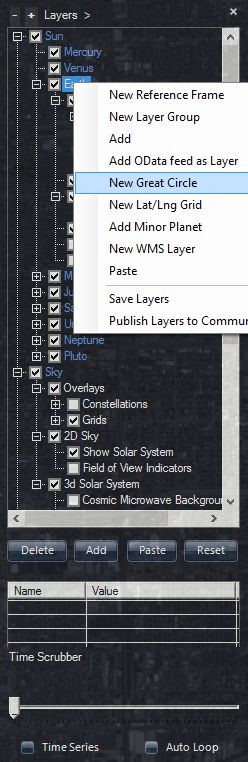
- The top Lat/Lng coordinates are the start of the route and the bottom
coordinates are the end position. Since you are already centered on Chicago,
which is our starting location, click top << Get From View button, and
then click Ok.
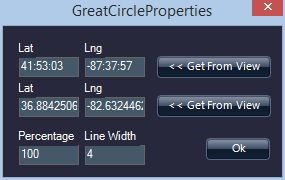
- This will create an object entitled Great Circle Route. Right-click it and select Rename and give it a more descriptive title: Chicago-Hawaii Great Circle.
- Next, set the end location. Open Search/Find Earth Based Location… and enter Mauna Kea, HI. This will center your view on the big island of Hawaii and zoom into the top of the large volcano, Mauna Kea, where some of the world’s most powerful telescopes are located.
- Right-click Chicago-Hawaii Great Circle and select properties. To enter Hawaii as the end position, click << Get From View next to the lower Lat/Lng position.
- Zoom out to see the entire Great Circle.
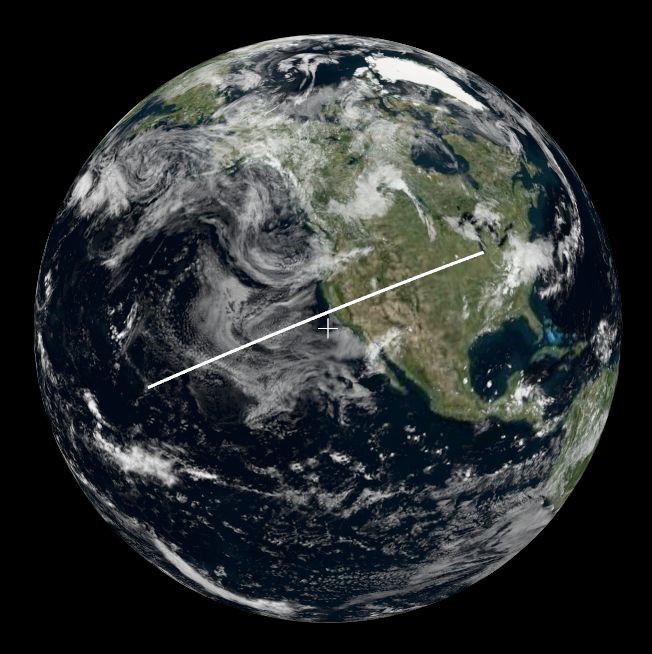
To make a slide that starts in Chicago rotates the Earth as the circle extends in time, make a new tour:
- Click Explore > New > Slide-Based Tour… Give it a title, Chicago-Hawaii Great Circle Route.
A tour can display the great circle route in either Solar System mode viewing Earth or in the Earth mode. For this example, we will be in Solar System mode viewing Earth.
- Center your view on Chicago and then in the slide editor panel at the top, click Add New Slide.
- Right-click the Chicago-Hawaii Great Circle object under Sun/Earth in the Layer Manager, and select properties. Change the Percentage field to 2. The view should still be centered on Chicago.
- Right-click the slide and then select Set Start Camera Position.
- Move the view to Hawaii. Perhaps you might zoom in slightly.
- Edit the properties of the Chicago-Hawaii Great Circle object again. Change the Percentage field to 100. The view should still be centered on Chicago.
- Right-click the slide and then select Set End Camera Position.
- Press the Play button, which should start the view in Chicago and then rotate the Earth from Chicago to Hawaii. The path extends with the rotation.